Setting Up Discord Server Notifications
Discord software gives you very tight control over notifications. You can receive notifications to channels and categories you choose to subscribe to. You’ll definitely want to configure your settings so don’t miss any important notifications.
How to turn on notifications for the categories and chat channels you want to receive notifications for
- Go to the list of categories and channels and on each categories and/or category you wish to receive a notification for, long press on it and tap “Notification settings”
Example 1: You are the leader of the website committee and you want to receive notifications for every message sent to any channel in the website committee category. So you long press or right click on the “Website Committee” category and select “Notification settings.”
Example 2: You are on the website committee but you are not the leader. You are in charge of adding news to the website. In this case, you can just long press or right click on the “#news” channel and select “Notification settings”.
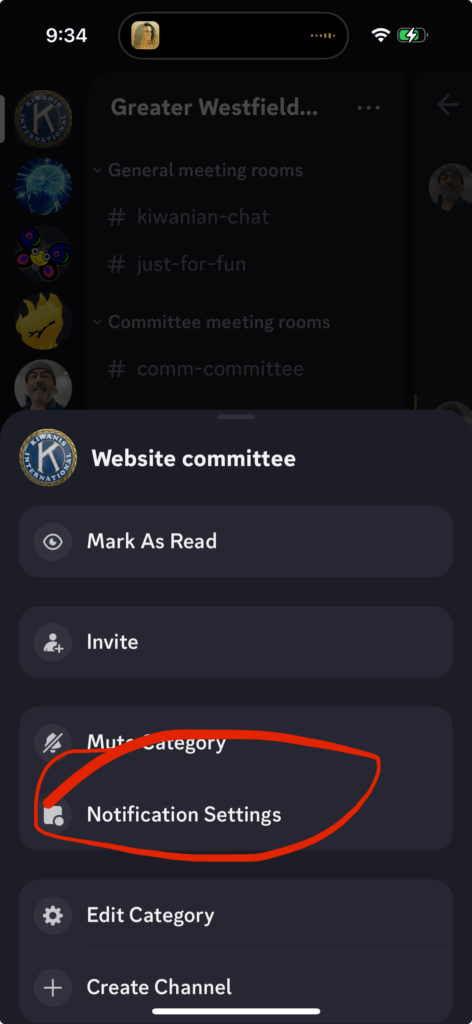
- Choose All Messages for the category or channel that you selected and then hit the “X” in the upper left to save.
- Repeat the steps above for each category/channel you wish to receive notifications for.
That’s it, you are done. You will now receive notifications for messages sent to the categories or channels you have turned notifications on for.
If you are not subscribed to a channel and it has messages you missed, it will have a little white dot next to the name. You can check these channels at your leisure.